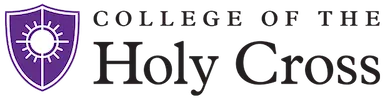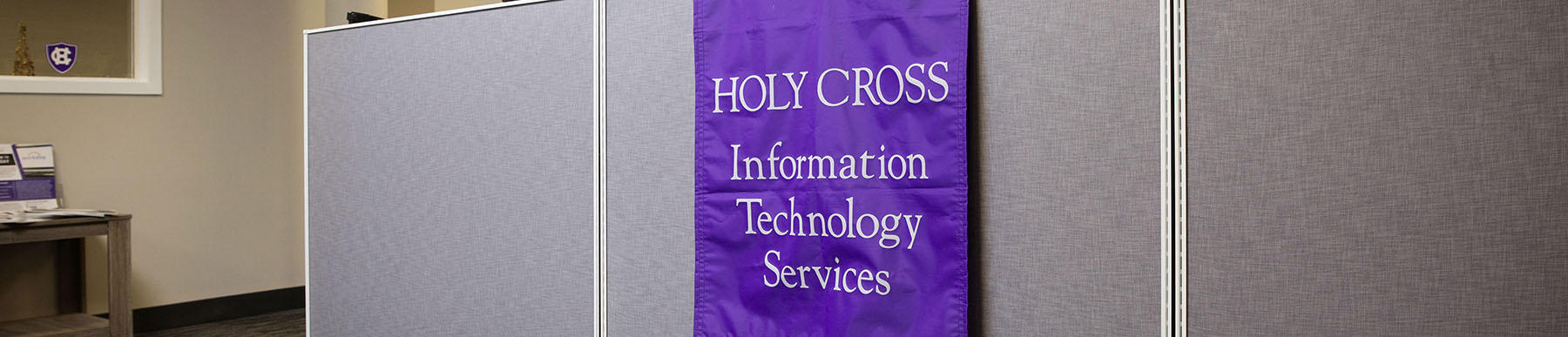How do I access applications such as Canvas and STAR?
STAR is our online student records system, and Canvas is our Learning Management System. STAR and Canvas (as well as lots of other apps!) are available via our Ignite portal. Ignite can be accessed at https://ignite.holycross.edu. Once you’re in Ignite, click on the “Apps” link towards the upper right. STAR and Canvas are accessible there.
Can I get Microsoft Office through the college?
Yes. Microsoft Office is available for download through the Office 365 portal. To start the process, visit this link. Please note, your Holy Cross subscription is free while enrolled at the College. However Office and any saved files in Office 365 cloud will be disabled upon graduation.
How do I authorize my parent in STAR?
The Bursar's Office provided steps located on their web page at this link https://www.holycross.edu/bursars-office/billing-statements/what-students-need-do
How do my parents access the parent portal?
Students grant parents or other individual users access to the Parent Portal and TouchNet Bill+Payment using the electronic consent in STAR. Students must authorize this access using the following steps https://www.holycross.edu/bursars-office/billing-statements/what-students-need-do
Can I change my email address?
No. Student accounts are created first initial and last name, unless stated otherwise.
What is my email account used for?
Your email account will be used to communicate with faculty, staff and students on campus. Please note, student email accounts use @g.holycross.edu while faculty and staff use @holycross.edu. Your email account will also be used to authenticate or pre-authenticate to several systems, such as STAR and Touchnet.
Can I make my passphrase shorter?
No. Minimum length is 14 characters and maximum characters is 30. For more information about passwords, please see this page https://www.holycross.edu/information-security/information-security-faculty-and-staff/passwords
Will I be receiving updates on this email for college preparation instead of my old email?
Yes. You will receive email from staff, including your class dean with instructions on preparing for the Fall, as well as other information throughout the year.
I can’t remember my passphrase, what do I do now?
The Holy Cross passphrase reset portal is located at http://apps.holycross.edu/password/. You may change your Gmail passphrase or your Network passphrase from this page. Changing your Network passphrase will also change your Gmail passphrase. Please make sure to verify that your contact information is correct in Okta as that will be used to verify your identity when changing or in case you forget your passphrase.
How do I connect my laptop to the WiFi?
To connect your computer to WiFi, select the HCWireless from the WiFi list. Log in using your network username and passphrase (STAR login) Please note if you reset your network passphrase, you will need to use the Forget Network on the device. Then add the connection back using your updated passphrase. For detailed information see the Wireless Network Access page.
Can I bring my Windows or Mac laptop?
Yes, you may bring either. We provide support for both operating systems, including Chrome devices. For more detailed information please check the Hardware Recommendation section on the First Year Student Page
Where can I get help with my computer?
The ITS Help Desk can provide assistance with troubleshooting a wide range of issues. We provide full support for WiFi and network connectivity.
Can I get help after the help desk closes?
The help desk is open in O'Kane 072 M-F, 8:00 am to 5:00 pm. Outside these hours we do have limited support that can be accessed by calling the Help Desk number at (508)793-3548 to talk with someone. You can also submit non urgent tickets to helpdesk-request@holycross.edu and the team will be able to work on it during normal working hours.
What is the best web browser to use on campus?
All our services are web based. We highly recommend installing Firefox and Chrome web browsers.
- FireFox https://www.mozilla.org/en-US/firefox/organizations/all/ (recommended for STAR)
- Chrome https://www.google.com/intl/en_us/chrome/browser/
For additional software resources and recommendations, please visit http://holycross.edu/information-security/students
Do I need to bring a printer?
No. There are several locations on campus that allow to use their laptops to print for free. You may purchase a printer for your room, however it should be set up using the USB connection. Students can print to public printers, visit this page for more information.