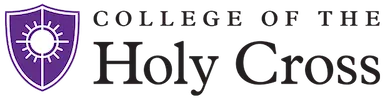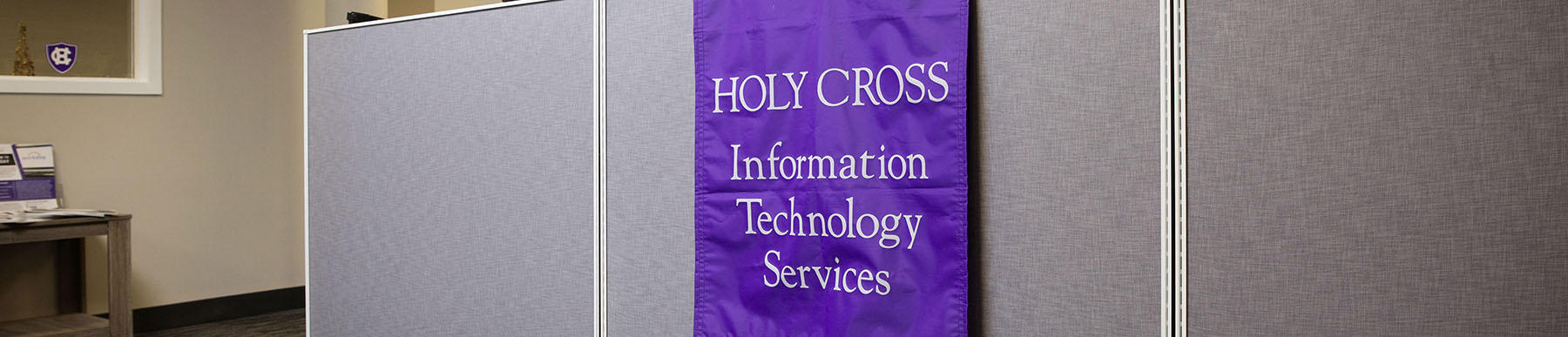All files located on the computers hard drive will need to be backed up (copied) prior to a reimage or setup of a new computer.
Please follow these steps below to ensure important files are saved to your M:\ or P:\ drives.
Backing up Your Files
First check for files located under My Documents. Files in this location should be copied to a safe location such as the P:\ or M: drive. Files may also be copied to a Google Drive. Information regarding protected data may be found at the InfoSec web page.
To calculate how much space is being used, right click on My Documents, click properties. The number next to Size would be the total space being used for the My Documents folder.
Backing up Your Bookmarks
FireFox
- CTRL & SHIFT and letter B
- Click import and backup on toolbar
- Select export bookmarks to HTML
- Browse to P:\ drive, name the file and click save
Chrome
- CTRL & SHIFT and O (letter o)
- Click the three dots in the upper right corner on the bookmarks page
- Select Export bookmarks
- Browse to your P:\ drive (default name of the file is bookmark and the date)
- Click Save
Internet Explorer
- click the Star Icon on the upper right corner of the browser
- Click the drop down box next to Add to Favorites
- Select Import and export
- Click the box next to Favorites, click feeds if used
- Click next
- Name the file IEBooksmarks.html is default
- Browse to your P:\drive, if it isn't already shown, and click save
- Click export