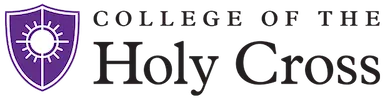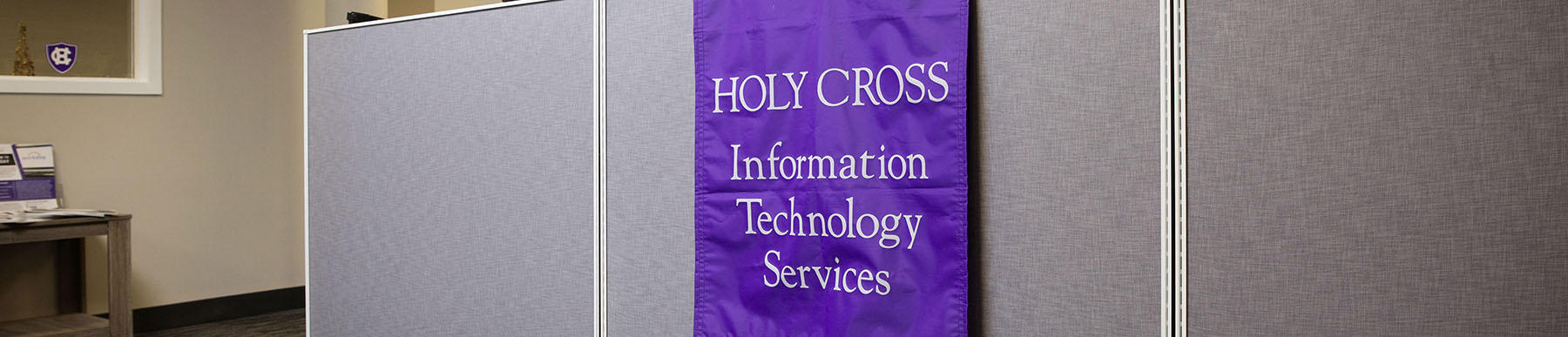Curious about your Environmental Impact?
Check your environmental Dashboard using https://print.holycross.edu:9192/user Login using your network username and passphrase.
This dashboard reports organizational impact as well as your personal impact, showing the number of trees, measure of CO2 and light bulb hours.

Resources Available to Reduce Printing
Print to Google Drive
Instead of printing, save the content to your Google drive:
- Select the Print option
- Under Destination, select Change and then “Save to Google Drive”
- Select More Settings | Advanced “Change printer options…”
- Google drive file name - enter a name for your document
- The file will save to your Google drive as a PDF.
Converting PDF’s
The pdf can be converted to a Google doc by opening the pdf and selecting “open with Google Docs” at the top.
Improve Searching
Add a description to your Google doc or other Drive file to improve searching.
- To add a description to your file, click on the file once to select it , click in the upper right corner
- Select Details if not already showing, then click the pencil and add your description.
![]()
When you search for this file in Drive, Google will use any descriptions you have added to narrow down the search.
Document Markup & Commenting
Using the  icon on the right side of your document. This feature gives you the ability to highlight text in the document with a comment box.
icon on the right side of your document. This feature gives you the ability to highlight text in the document with a comment box.
 icon on the right side of your document. This feature gives you the ability to highlight text in the document with a comment box.
icon on the right side of your document. This feature gives you the ability to highlight text in the document with a comment box. Save to Google Drive Browser extension
https://chrome.google.com/webstore/detail/save-to-google-drive/gmbmikajjgmnabiglmofipeabaddhgne
Developed by Google Drive team
Save web content or screen capture directly to Google Drive.
The Save to Google Drive Chrome extension helps you save web content or browser screenshots to your Google Drive.
* Adds a browser action to save the current page.
* Adds a right-click context menu to save hyperlinks and media.
* Configurable through an options page.
This extension allow you to save web content directly to Google Drive through a browser action or context menu. You can save documents, images, and HTML5 audio and video all by right clicking and selecting 'Save to Google Drive'. You can save the currently viewed page using the 'Save to Google Drive' browser action. The directory location and format of saved HTML pages can be controlled with the extension options page (Choice of Entire image (default), Visible image, Raw HTML, MHTML, or Google Doc). You can automatically convert Microsoft Office files or comma separated files to Google Docs format.
After your content is saved, the progress dialog allows you to open the file, rename, or view the file in the Google Drive document list. From the document list, you can organize and share your new document.