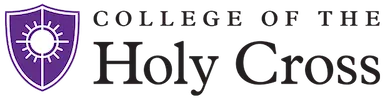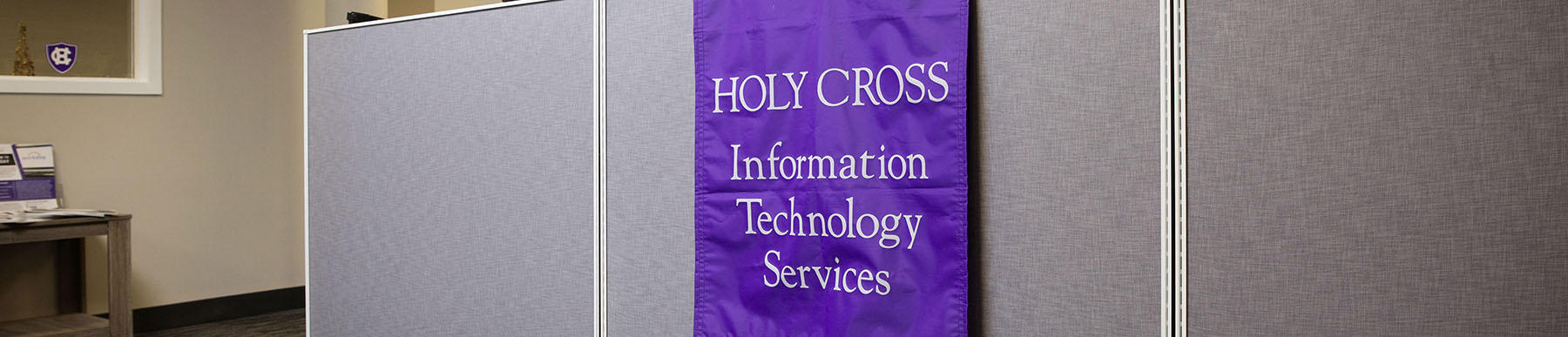Each time you visit a website, the browser caches pages to your device. This is done so that the next time you visit that page, it is faster loading.
Note: For all browsers, time range should be All Time or everything. Also, once it clears the cache, close your browser to complete the process.
Computers
- Firefox 24 and newer - Crtl+Shift+Del | Select CACHE only | "Time Range to Clear" drop down box, select Everything
- Firefox - Tools | Clear Recent History or Crtl+Shift+Del | Click the Details button, make sure Cache is checked. "Time Range to Clear" drop down box, select Everything
- IE 9, IE 10 and IE11 (including Edge) | press the Ctrl+Shift+Delete keys to open the Delete Browsing History window. Remove check box from Preserve Favorites website data. Check boxes: Temporary Internet Files and website files, Cookies and website data, Tracking Protection, ActiveX Filtering and Do Not Track. | Click the delete button when finished. Press F12 from they keyboard, when the Developers box opens, press CTRL R (this clears the developers cache) NOTE: be sure to select "all time" for the time range.
- Safari MAC/OSX - Settings | Safari | Advanced | Website Data, then tap Remove All Website Data
- Chrome - Mac/OSX - Open Chrome browser | Press Command + Shift + Delete on Mac OS X on your keyboard be sure to select All time under the Time range.
- Chrome - Windows - Open Chrome browser | Press CTRL + Shift + Delete in Windows | besure to choose "All Time" for a time range.
Mobile Devices
- Android Devices - Chrome - Open Chrome | select the three dots in the upper right corner | Settings | Privacy | Clear browsing data | select Cached images and files | Clear Data
- Android Devices - Firefox - Open Chrome | select the three dots in the upper right corner | Settings | Clea private data | select Cache (may need to deselect other options listed) | Select Clear Data
- iOS Devices - Chrome - Open Chrome | at the bottom right, tap More Settings | Tap Privacy Clear Browsing Data | Check Cookies, Site Data. Uncheck the other items | Tap Clear Browsing Data
- iOS Devices - Firefox - Open Firefox | Tap the menu button at the bottom of the screen | Tap Settings in the menu panel | Tap Clear Private Data | Tap Clear Private Data | only select Cache (may need to deselect others listed | Tap Clear Private Data
- iOS Devices - Safari - Open Settings | Tap Safari | Tap Clear History and Website Data
Flush DNS Cache
Windows computers
- Click Start button, type Command in the search box
- In the black box that opens, type: ipconfig /flushdns and press return
- Type exit to close the black box