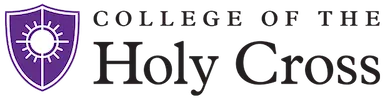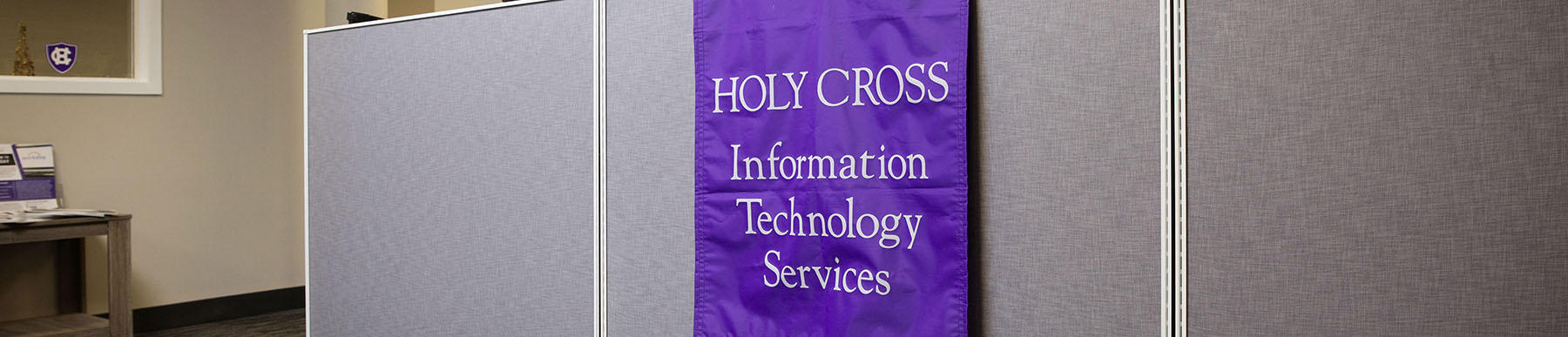We are thrilled to introduce you to the Okta Identity and Access Management (IAM) solution, a cutting-edge platform that will enhance the security and efficiency of our digital ecosystem here at the College of the Holy Cross. Our primary goal is to safeguard your sensitive data and ensure a seamless user experience for all. With Okta IAM, we now have a comprehensive tool to simplify and strengthen our identity and access management processes.
While Okta provides many functions including secure single sign-on (SSO), multi-factor authentication (MFA), and user provisioning, our initial feature deployment will be a replacement for our current passphrase self-service reset portal. Additional changes and centralization will come at later times.
Please see the detailed steps below for what to expect:
- Browse to: https://hcapps.holycross.edu/hcs/password
- Select: Manage Network Passphrase
- Note: Resetting your Network passphrase will automatically update your Gmail passphrase.
- Enter your Network username or full Holy Cross email address
- Select Email or Phone to provide identity verification to initiate the passphrase recovery.
- Note: If you are unable to provide email or phone or require a change of email or phone number, please call the Help Desk for assistance.
- Once you have been verified, please select a new passphrase in accordance with the listed requirements.
- Once the passphrase has been reset, you will receive a confirmation email.
- Reminder, this will automatically update both your Network account and your Gmail account passphrase.
- Open your browser to www.gmail.com, login using your full email address and the new passphrase you created.
- Follow the instructions to setup 2-Step Verification. 2-step verification should be setup while using a computer and not a cell phone.
IMPORTANT NOTE: Gmail 2-step verification must be setup within 30 days of your first login to Gmail. At 30 days, your account will automatically lock.
Do not share your passphrases with anyone. If you think someone might know your passphrase, reset it immediately using the steps above.
ITS will NOT ask for any password, please do not include this information in email or a ticket to the ITS Help Desk.
A number of offices on campus will be sending you information via email this summer. Please check your Holy Cross Gmail account regularly for updates.